Exploring the Benefits of Infrastructure as Code in Azure with Terraform and Bicep
— Code, Azure, Security — 7 min read
Introduction
Infrastructure as Code (IaC) revolutionizes the management and provisioning of cloud infrastructure by automating deployment processes through machine-readable definition files. It ensures consistency and reliability across environments, enhances efficiency through automation, and promotes scalability and flexibility to adapt to changing demands. With version control and auditing capabilities, IaC fosters collaboration, enables disaster recovery, and mitigates vendor lock-in risks by supporting multi-cloud deployments. Moreover, IaC enhances security, facilitates compliance, optimizes costs, and promotes DevOps practices by fostering collaboration between development and operations teams. It serves as living documentation, providing insights into infrastructure configurations and promoting transparency and efficiency in cloud environments. In essence, IaC is integral to modern cloud operations, offering a multitude of benefits that drive efficiency, reliability, and agility in managing and scaling infrastructure.
Overview of Terraform
Terraform stands out as one of the most widely adopted and respected infrastructure provisioning tools in the industry today. Its popularity is driven by its robust functionality and its role as a leading solution for managing infrastructure as code across multiple cloud providers, including Microsoft Azure. Terraform operates on a declarative syntax, enabling users to define infrastructure configurations in a simple, readable format. Its ability to manage infrastructure across various cloud platforms ensures consistency and flexibility in deployment processes. Key features of Terraform include advanced state management, which tracks the current state of infrastructure and allows for precise updates and rollbacks, ensuring reliability and minimizing downtime. Additionally, Terraform offers robust dependency resolution mechanisms, allowing users to define and manage complex interdependencies between infrastructure components efficiently. Furthermore, Terraform boasts extensive support for Azure services, providing users with a comprehensive toolkit for provisioning, managing, and scaling Azure resources with ease and precision. Overall, Terraform's popularity, functionality, and rich feature set make it a go-to choice for organizations seeking reliable and efficient infrastructure as code solutions.
Overview of Bicep
Bicep emerges as a Domain-Specific Language (DSL) tailor-made for crafting Azure Resource Manager (ARM) templates, streamlining the process of infrastructure provisioning in Microsoft Azure environments. Developed with the primary goal of simplifying ARM template creation and enhancing readability, Bicep addresses the complexities and verbosity often associated with raw ARM templates. Its clean and intuitive syntax significantly reduces the learning curve, empowering users to express infrastructure requirements more efficiently. One of Bicep's standout advantages lies in its emphasis on type safety, ensuring that infrastructure definitions adhere to strict data typing rules, thereby minimizing errors and enhancing reliability. Moreover, Bicep promotes modularity by enabling the creation of reusable modules, facilitating code organization and promoting best practices in infrastructure design. Seamless integration with Azure CLI and PowerShell further enhances the development experience, allowing for streamlined deployment and management of Azure resources. Overall, Bicep's introduction marks a significant advancement in the realm of Azure infrastructure as code, offering a user-friendly and powerful alternative to traditional ARM template authoring.
Summary
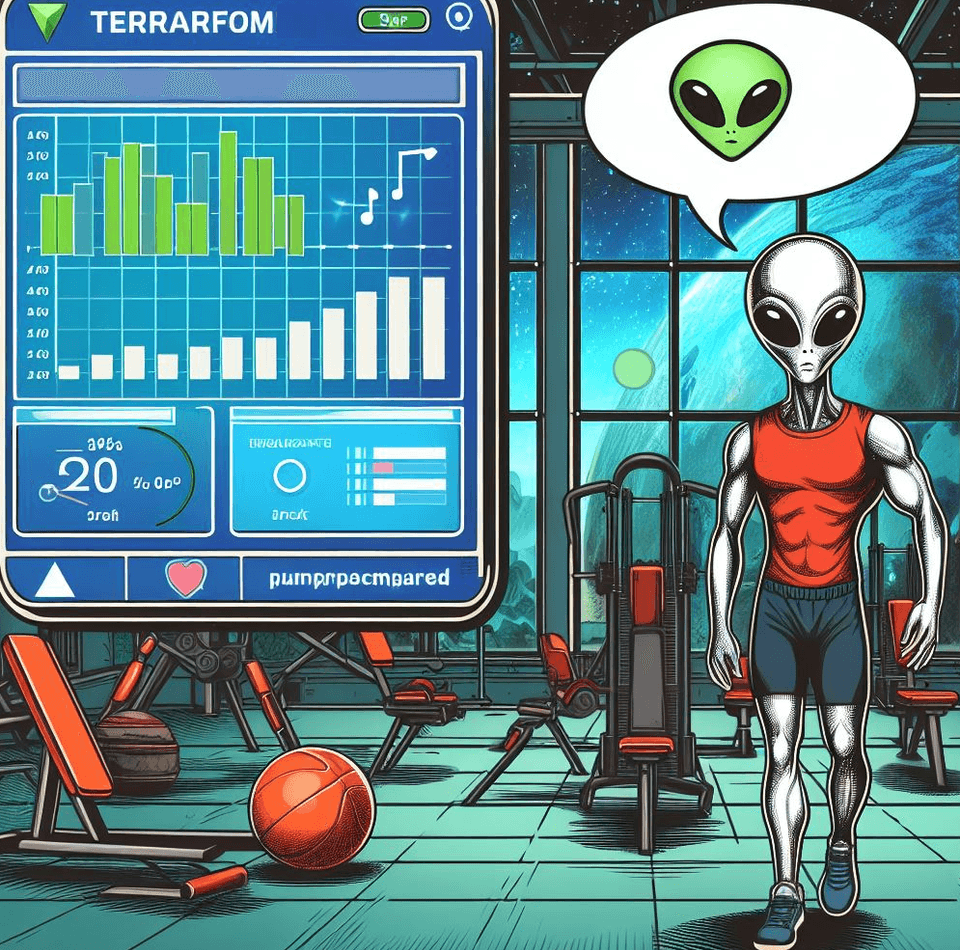
| Aspect | Bicep | Terraform |
|---|---|---|
| Syntax | Uses a domain-specific language (DSL) designed for Azure Resource Manager (ARM) templates. | Uses HashiCorp Configuration Language (HCL), a general-purpose language for defining infrastructure configurations. |
| Ecosystem & Community | Tightly integrated with Azure services, benefits from Microsoft's extensive documentation, support, and community resources. | Has a mature ecosystem with support for multiple cloud providers, extensive community, third-party modules, and resources. |
| Azure Integration | Designed specifically for Azure, offers seamless integration with Azure services and resources. | Offers support for multiple cloud providers including Azure, requires additional configuration and management for Azure integration. |
| Development Experience | Streamlined development experience with a focus on simplicity, type safety, and modularity. | Powerful and flexible development experience with advanced features such as state management, dependency resolution, and infrastructure drift detection. |
In summary, Bicep and Terraform offer different approaches to infrastructure as code, each with its strengths and use cases. Bicep excels in Azure-centric projects, offering simplified ARM template authoring and improved readability. Terraform, on the other hand, provides flexibility for multi-cloud deployments and a mature ecosystem with extensive community support. The choice between Bicep and Terraform depends on project requirements, familiarity with the tools, and preferences for syntax and ecosystem integration.
Samples
I will provide various examples here demonstrating different methods of using Bicep and Terraform, along with instructions on how to apply them.
Requironments:
- Terraform installed
- Azure CLI installed
- Azure subscription
Terraform Sample
-
Create Terraform Configuration File: Create a new
.tffile (e.g.,storage_account.tf) and define the Terraform configuration for the storage account. -
Configure Azure Provider: Define the Azure provider and authenticate with your Azure subscription using service principal credentials or another authentication method.
-
Define Storage Account Resource: Define the storage account resource using the
azurerm_storage_accountTerraform resource type, specifying the required parameters such asname,resource_group_name,location, and other optional settings. -
Initialize Terraform: Run
terraform initin the directory containing your Terraform configuration file to initialize the Terraform working directory and download any necessary providers. -
Preview Changes: Run
terraform planto preview the changes that Terraform will make to your infrastructure. -
Apply Changes: Run
terraform applyto apply the changes and create the storage account in Azure.
# Define the Azure providerprovider "azurerm" { features {}}
# Define variablesvariable "resource_group_name" { description = "resource group in which to create the storage account."}
variable "location" { description = "The Azure region where the storage account will be created."}
variable "storage_account_name" { description = "The name of the storage account."}
# Create a resource groupresource "azurerm_resource_group" "example" { name = var.resource_group_name location = var.location}
# Create the storage accountresource "azurerm_storage_account" "example" { name = var.storage_account_name resource_group_name = azurerm_resource_group.example.name location = azurerm_resource_group.example.location account_tier = "Standard" account_replication_type = "LRS"}Bicep Sample
- Create Bicep File: Create a new .bicep file (e.g.,
storage_account.bicep) and define the Bicep configuration for the storage account. - Define Storage Account Resource: Define the storage account resource using the storage resource in the Bicep file, specifying the required parameters such as name, location, resourceGroup, and other optional settings.
- (Option a)Create Deployment with AZ Cli: Azure CLI supports deployments based on Bicep (
az deployment group create --resource-group <resource-group-name> --template-file storage_account.bicep --parameters ...). - (Option b)Compile Bicep to ARM Template: Compile the Bicep file to generate an ARM template using the Bicep CLI (
bicep build storage_account.bicep). - (Option b)Deploy ARM Template: Use the Azure CLI or Azure Portal to deploy the generated ARM template to create the storage account in Azure.
param resourceGroupName stringparam location stringparam storageAccountName string
resource storageAccount 'Microsoft.Storage/storageAccounts@2023-01-01' = { name: storageAccountName location: location sku: { name: 'Standard_LRS' } kind: 'StorageV2' properties: { accessTier: 'Hot' }}Create it with AZ CLI
- Authenticate with Azure: Run az login to authenticate with your Azure account.
- Create Resource Group (Optional): If you haven't created a resource group yet, you can create one using the Azure CLI (
az group create --name <resource-group-name> --location <location>).
az storage account create --name <storage-account-name> --resource-group <resource-group-name> --location <location> --sku <sku>Conclusion
In summary, when comparing Terraform and Bicep for Microsoft Azure Infrastructure as Code (IaC), it's essential to understand their distinct characteristics and functionalities. Terraform, with its widespread adoption and robust multi-cloud support, offers a mature solution for managing infrastructure configurations. Its declarative syntax, state management capabilities, and extensive ecosystem make it suitable for complex, multi-cloud deployments. On the other hand, Bicep emerges as a specialized DSL designed specifically for Azure Resource Manager templates. While Bicep simplifies ARM template authoring and enhances readability, it may lack the extensive feature set and ecosystem support of Terraform. For recommendations, consider Terraform for projects requiring multi-cloud deployments, intricate infrastructure setups, or teams already proficient in its usage. Bicep, on the other hand, may be preferable for Azure-centric projects, simplicity in ARM template creation, or teams seeking improved readability and familiarity with Azure services. Ultimately, I encourage readers to explore both Terraform and Bicep, experiment with their features, and evaluate how each aligns with their project requirements, expertise, and preferences. This exploration will empower them to make informed decisions and select the tool that best suits their needs.